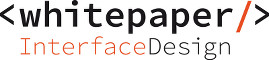To extract interface and traffic information from your SAP ABAP Backend (SAP ECC/EWM/BW/CRM or S/4HANA), you have to create a data source under Settings > Connectivity > Data Sources:
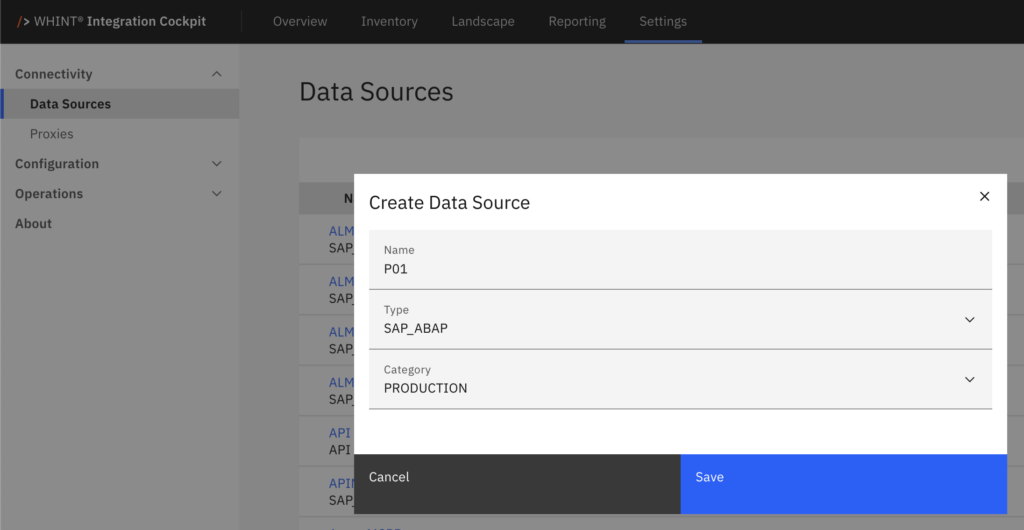
The following connectivity options exist:
- 1. Integration Cockpit hosted by WHINT (see deployment options)
- 1.1. Your SAP Cloud Connector is registered to WHINT subaccount
- 1.1.1. Direct connection through SAP Cloud Connector via HTTP(S) using SOAP-RFC and HTTPS
- 1.2. Proxy-connection via SAP Cloud Integration
- 1.2.1. Proxy-connection (CPI) through SAP Cloud Connector via HTTP(S) using SOAP-RFC and HTTPS
- 1.2.2. Proxy-connection (CPI) through SAP Cloud Connector via RFC and HTTPS
- 1.1. Your SAP Cloud Connector is registered to WHINT subaccount
- 2. Integration Cockpit hosted in BTP subaccount of customer (see deployment options)
- 2.1. Direct connection via SAP Cloud Connector
- 2.1.1. Direct connection through SAP Cloud Connector via HTTP(S) using SOAP-RFC and HTTPS
- 2.2. Proxy-Connection via SAP Cloud Integration
- 2.2.1. Proxy-connection (CPI) through SAP Cloud Connector via HTTP(S) using SOAP-RFC and HTTPS
- 2.2.2. Proxy-connection (CPI) through SAP Cloud Connector via RFC and HTTPS
- 2.1. Direct connection via SAP Cloud Connector
User Authorizations in SAP ABAP Backend
The user to connect to your SAP system requires the following authorizations (see technical users):
| Authorization Object | RFC_TYPE | ACTVT | RFC_NAME |
|---|---|---|---|
S_RFC | FUGR | 16 | RFC1SDIFRUNTIMESDTXSXMB_MONISYSTSYSU |
| Authorization Object | SRV_NAME | SRV_TYPE |
|---|---|---|
S_SERVICE | * | * |
| Authorization Object | ACTVT | TABLE |
|---|---|---|
S_TABU_NAM | 03 | CRMRFCPAR |
| Authorization Object | ACTVT | SXMBPARTY | SXMBPRTAG | SXMBPRTTYP | SXMBSERV | SXMBIFNS | SXMBIFNAME |
|---|---|---|---|---|---|---|---|
S_XMB_MONI | 03 | * | * | * | * | * | * |
| Authorization Object | SRV_NAME | SRV_TYPE |
|---|---|---|
S_SERVICE | * | * |
Proxy-Connection via SAP Cloud Integration
The Integration Package WHINT Integration Cockpit is provided to you during the onboarding. You need to configure the integration flow WHINT WIC Backend Gateway or WHINT WIC Backend Gateway RFC (depending on your decision to connect via SOAP-RFC or native RFC). You need to create a copy of each integration flow (one for each system). You can use the iflow copy tool for this activity.
SAP Cloud Connector Configuration
Connectivity Option HTTP(S) using SOAP-RFC and HTTPS
Services to be allowed in SAP Cloud Connector (HTTPS)
/sap/bc/soap/rfc/sap/opu/odata/IWFND/catalogservice
Applicable to connectivity options:
- 1.1.1.
- 1.2.1.
- 2.1.1.
- 2.2.1.
You might have to activate the services in your ICM (transaction: SICF). However, SAP does not recommend using SOAP-RFC as mentioned in SAP note 1394100. Nevertheless, it is also stated: “If the service “/sap/bc/soap/rfc” is used in your landscape for software solutions, check whether the authorizations that have been defined for the user that is used in the solution are restrictive enough.” According to the User Authorizations above this should be no issue.
Security note: Access to RFC-enabled modules via SOAP
Connectivity Option RFC and HTTPS
Function Modules to be allowed in SAP Cloud Connector (RFC)
RFC_READ_TABLESXMB_GET_MESSAGE_LIST
Services to be allowed in SAP Cloud Connector (HTTPS)
/sap/opu/odata/IWFND/catalogservice
Applicable to connectivity options:
- 1.2.2.
- 2.2.2.