Functionality
This solution reads messages, channels and queues from a Process Orchestration landscape and sends an E-Mail (alert) to one or more receivers, listing them (as a snapshot) in a plain text format (readable easily from a smartphone).
- Update (12.2022): Consider Retries for Messages
- Update (01.2022): Sender & Receiver (Cloud Integration)
- Update (09.2021): Synchronous Messages
- Update (07.2021): IDoc Monitoring
- Update (02.2020): Ignore Queue Errors (Backend Interface Monitoring)
- Update (05.2019): BPM Alerting
- Update (09.2018): Alert Receiver filter options per monitored system
- Update (06.2018): Now also Keystore Alerting is supported with SAP Process Orchestration 7.50
- Update (07.2018): SAP Cloud Integration Messages in Interface Monitoring Snapshot
Data Sources:
- Adapter Engine (central and/or decentral adapter engine(s))
- Communication Channels
- Messages
- Cloud Integration Messages
- Keystore
- Integration Engine (ABAP Proxy Runtime: Backend or PI Integration Server)
- XML Messages
- IDocs
- Queues: qRFC and tRFC
- Process Engine (SAP Process Orchestration)
- BPM Processes
- CPI Tenant (SAP Cloud Integration)
- Cloud Integration Messages
The alert recipients can be configured based on a list of the following objects:
- Party
- Service
- Channel
- Interface Name
- Interface Namespace
- CPI iFlow ID
The usage of wildcards are also possible (via regular expressions).
The Snapshot considers all channels with status ERROR as well as messages in status ERROR and SCHEDULED.
E-Mails can also be sent if no error was found (optional heartbeat mode).
A threshold can be configured to consider messages of a specific age for both messages in error and scheduled messages.
Temporary Channel Errors are not reported if there was a successful connection after the error situation.
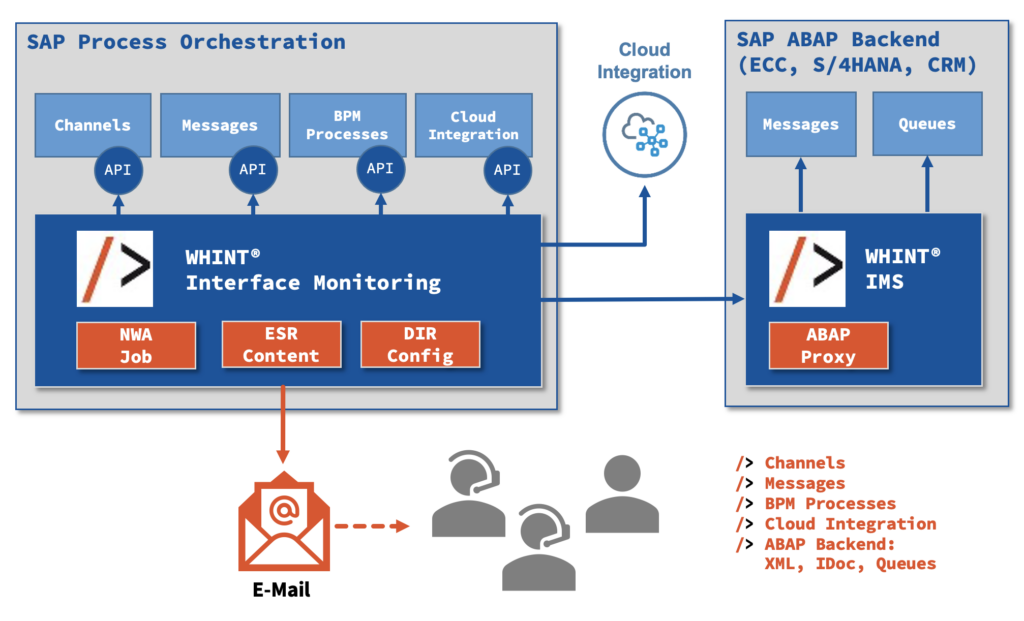
Prerequisites
Works with SAP NetWeaver Process Orchestration version 7.1 and higher
- Import the TPZ file provided by Whitepaper InterfaceDesign into the ESR
- Deploy the SCA of WHINT MessageTrigger Job
- Create a technical user according to our guideline
- Optional (only if you want to monitor ABAP Systems): Import the ABAP transport into your Backend by uploading the data and cofile to the server and importing via STMS
- For each data source you have to configure lookup channels (e.g. per SID) using the adapter templates (please make sure the channel names contain the words “Channel”, “Message” and “Backend”)
- IMS_Channel (PI Adapter Engine: Communication Channels)
- IMS_Message (PI Adapter Engine: Messages)
- IMS_Backend (ABAP Integration Engine)
- Create a Business Service (e.g. “WHINT_IMS”) which will be used as the sender to start the data collection
- Configure the Scenario by installing the Integration Scenario in NWDS (via iFlow) or in Integration Directory Swing Client via Integrated Configuration (ICO)
- Parameter: list all tRFC-Destinations (comma separated), which shall be checked (all others will be ignored)
- Parameter: Sender E-Mail Address
- Parameter: Max. Message Count (reduce the amount of selected messages with this parameter). If not selected, the Maximum Count is set to 1000 messages.
- Parameter: enter the global message thresholds in minutes. This is a global value for all messages in the landscape. Messages of an Adapter Engine can also be filtered scenario-specific (see Configuration XML “ThresholdConfiguration.xml” below)
- ErrorMinutes (will consider all error messages up to <x> minutes age)
- ScheduledMinutes (will consider all scheduled messages up to <x> minutes age)
- IgnoreMinutes (will ignore all messages up to <x> minutes age)
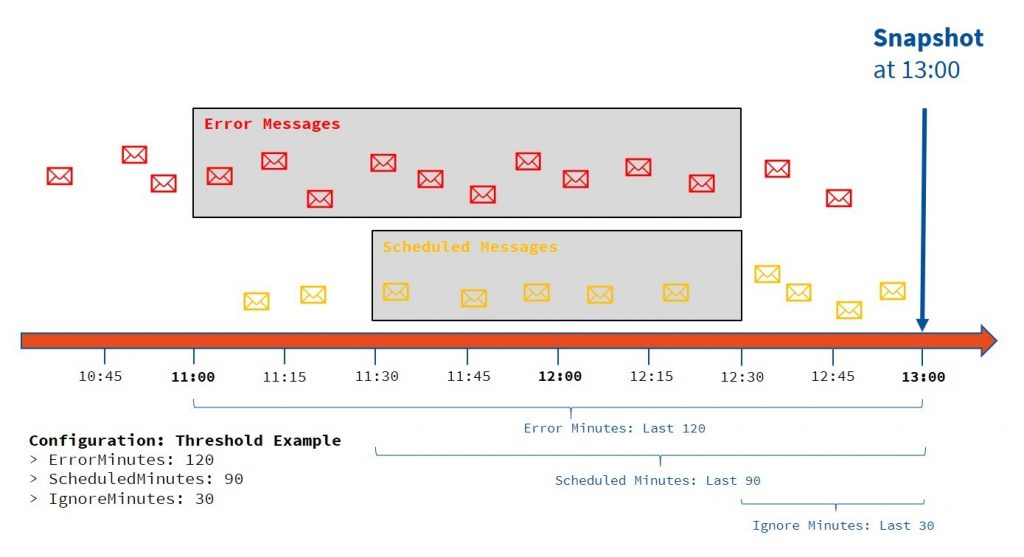
Usage
- Trigger the execution of the WHINT Interface Monitoring using a trigger job
- Add a new task of type “MessageTriggerJob” and provide a name (e.g. WHINT_InterfaceMonitoring_Daily_08_18)
- Set the ScenarioSender according to your Configuration Scenario (e.g. WHINT_IMS)
- Configure the data sources in the MessageTrigger Job definition listing them
- ParamNN: <SID/based on your configuration>=<Channel Name containing Channel/Message/Backend>
- You can also enter several Backends in one Parameter using the following syntax:
Backend=<SID/System>,<Channel Name containing Backend>;<SID/System>,<ChannelName>;… (Update 2205)
- Configure the E-Mail Recipients using those parameters in the Imported Archive “Configuration_XML”, file “AlertConfiguration.xml”. To use wildcards, you have to use Regex.
- Receiver (occurrence: 1..n)
- EmailAddress
- Item (occurrence: 1..n)
- Party
- Service
- Channel
- Interface
- Namespace
- Receiver (occurrence: 1..n)
- Configure the interface-specific thresholds using those parameters in the Imported Archive “Configuration_XML”, file “ThresholdConfiguration.xml”. To use wildcards, you have to use Regex.
- Interface (occurrence: 1..n)
- Name
- Namespace
- Party
- Service
- ErrorMinutes
- ScheduledMinutes
- IgnoreMinutes
- Interface (occurrence: 1..n)
- Configure the channel-specific thresholds using those parameters in the Imported Archive “Configuration_XML”, file “ThresholdConfiguration.xml”. To use wildcards, you have to use Regex.
- Channel (occurrence: 1..n)
- Name
- Party
- Service
- ErrorMinutes
- IgnoreMinutes
- Channel (occurrence: 1..n)
To change the archive, you have to enable the objects to be modifiable.
Future updates will not overwrite this archive as we will not re-export it.
Example
Configuration of MessageTrigger Job:
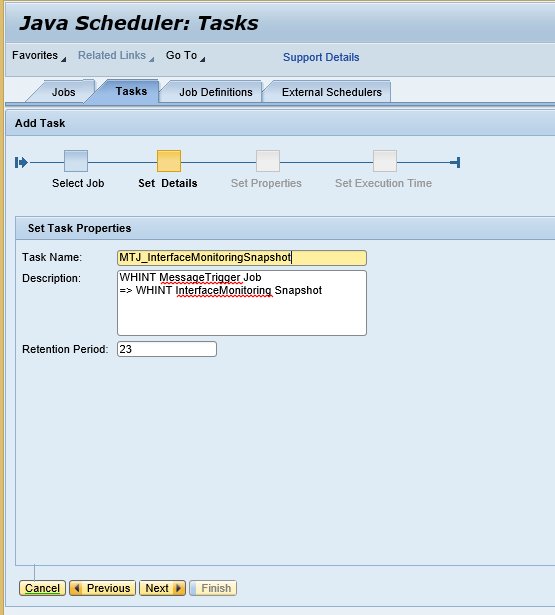
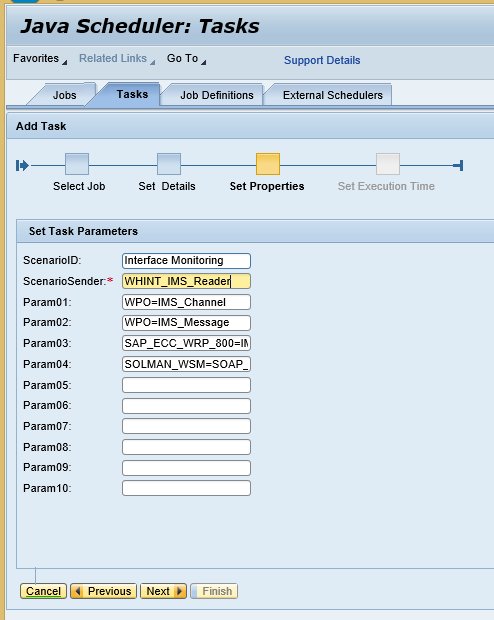
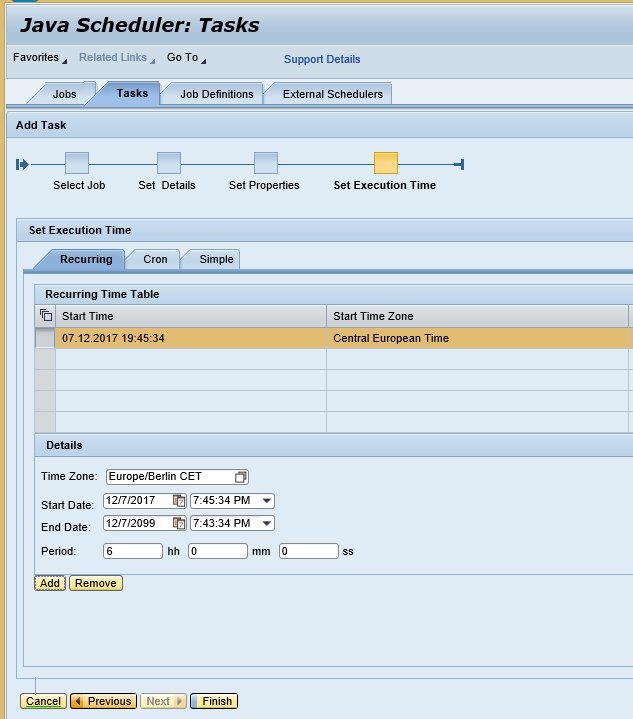
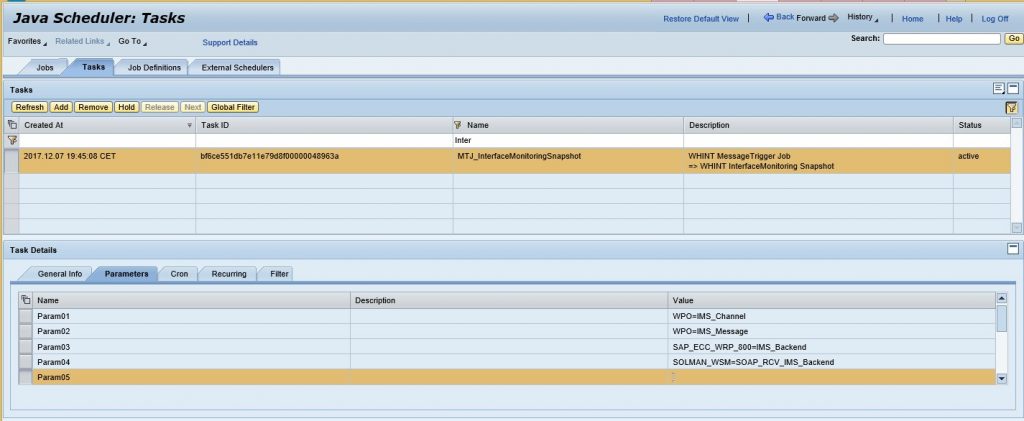
Configuration for E-Mail Receiver Configuration:
- a.kiwon@whint.de receives information about ALL channels and messages
- sl.chen@whint.de receives information only about
- channels with system name starting with “SAP”
- messages with system (sender or receiver) starting with “SAP” and interface namespace containing “idoc”
- channels with party name starting with “US”
- messages with party (sender or receiver) starting with “US”
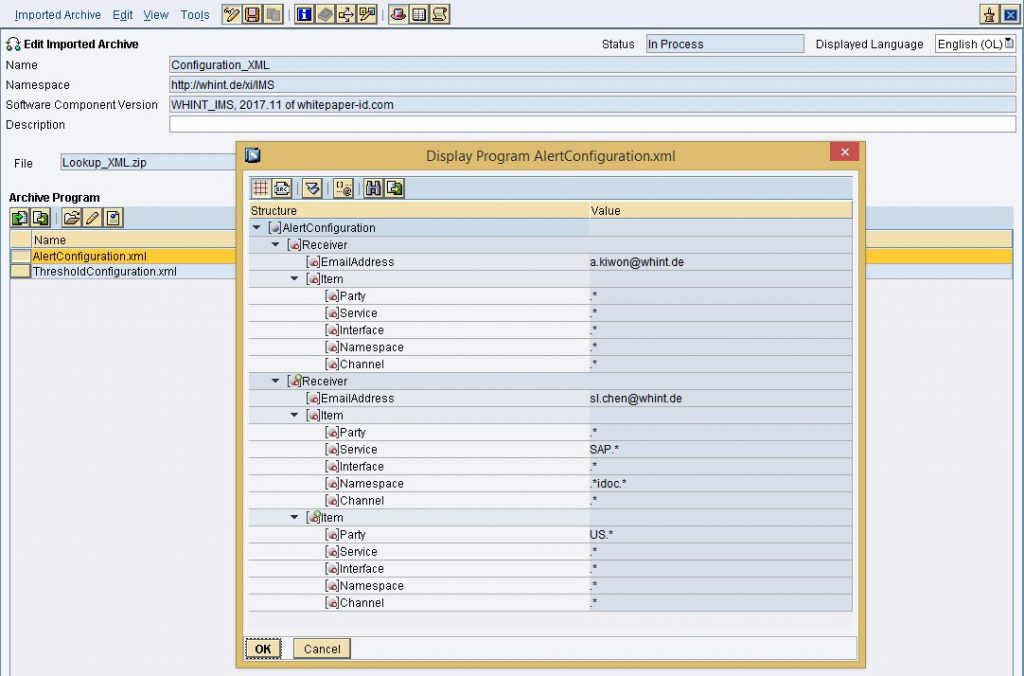
Configuration for Interface-specific Thresholds:

Result E-Mail:
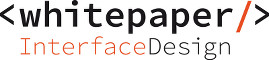
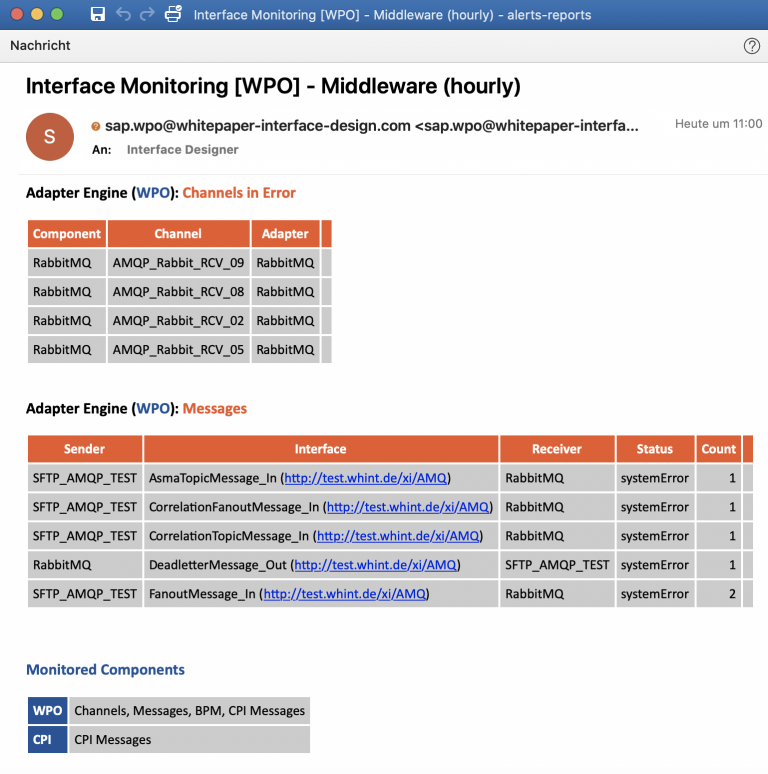
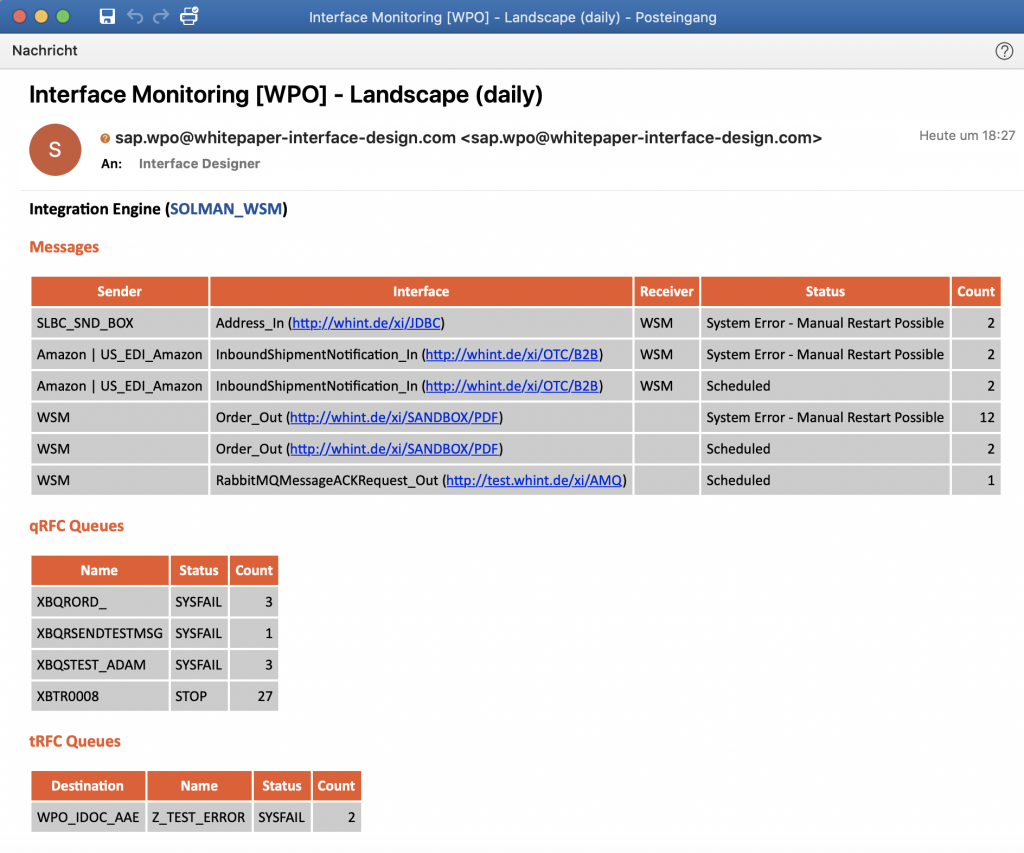
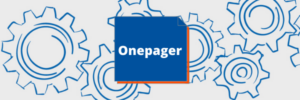
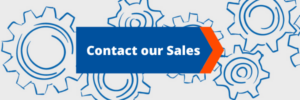

[…] by receiver according to filter and threshold settings and distributed via e-mail. It is called WHINT Interface Monitoring and is provided as PI Integration Content (ESR) as well as an ABAP transport to read from the SAP […]
[…] WHINT® Interface Monitoring […]